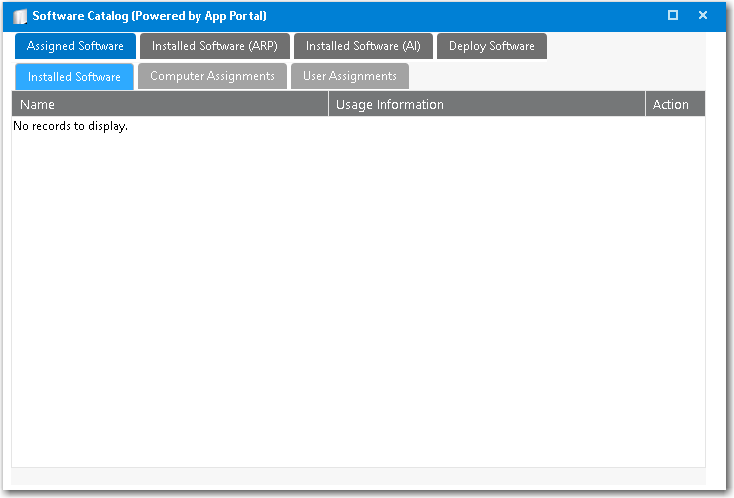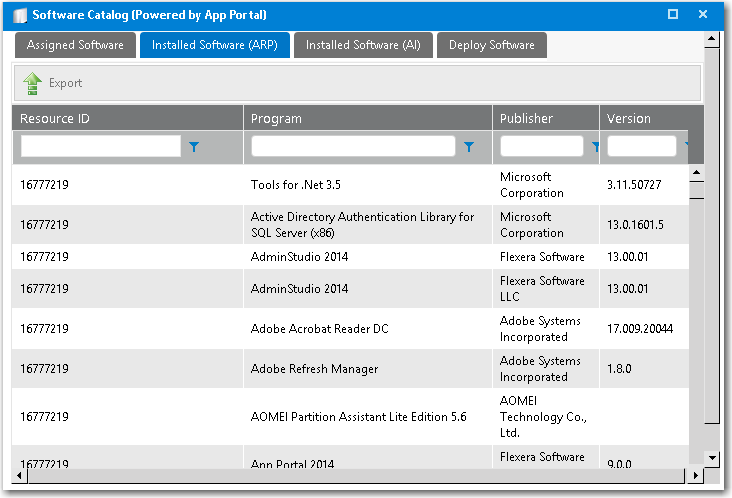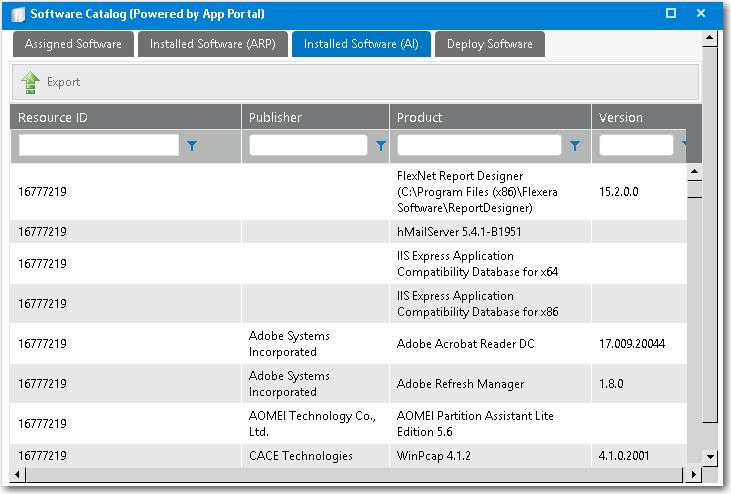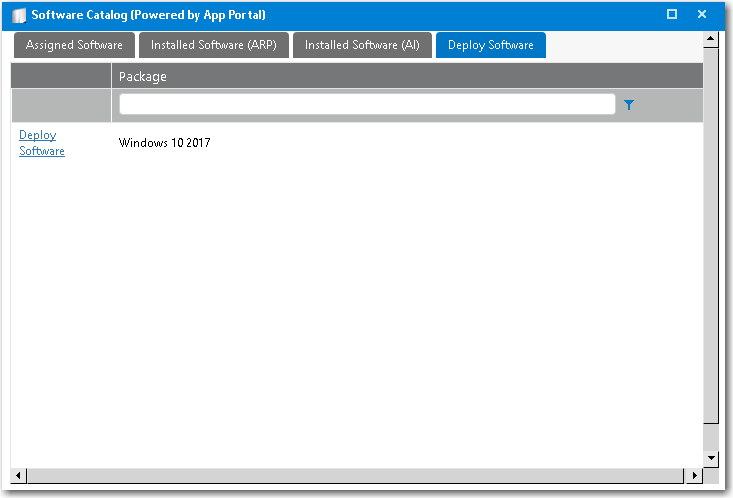Viewing Resource Details on the Support Tools View
On the Support Tools view, you can search for a user or computer and then view details of that resource on its Software Catalog Details dialog box.
To view resource details, perform the following steps.
To view resource details:
- On the Support Tools tab, click Support Tools . The Support Tools view opens.

- Enter search terms in the filter boxes to locate a user or computer. Matching resources are listed.

- Double click a resource. The Software Catalog Details dialog box for that resource opens, displaying information on four tabs: Assigned Software , Installed Software (ARP) , Installed Software (AI) , and Deploy Software .
- On the three subtabs of the Assigned Software tab, view information regarding installed software, computer assignments, and user assignments. This information is obtained from SCCM Inventory.
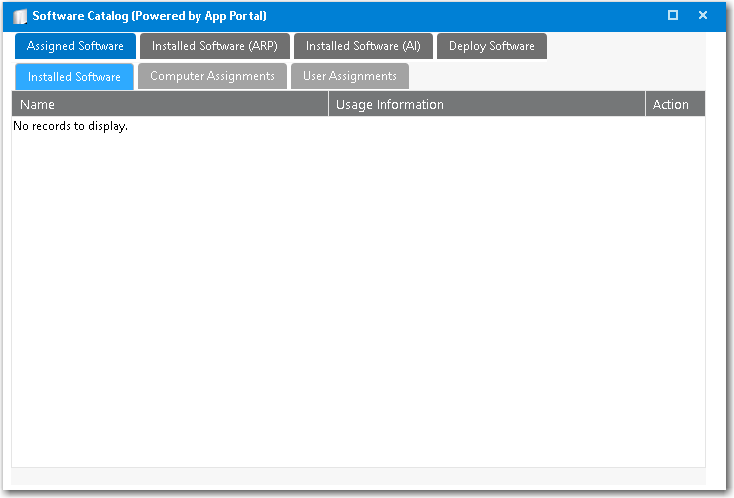
- On the Installed Software (ARP) tab, view a list of software that was installed manually. This information is obtained from SCCM Inventory.
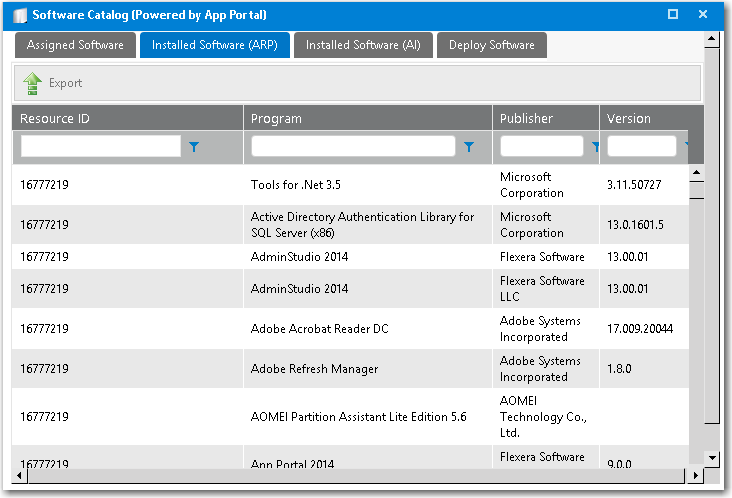
- On the Installed Software (AI) tab, view a list of software that was installed automatically. This information is obtained from SCCM Inventory.
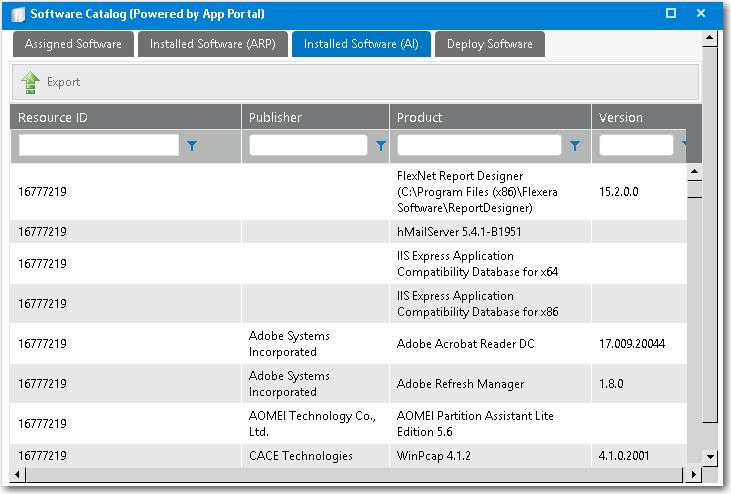
- On the Deploy Software tab, all catalog items that have the Show on support tools? option selected on the General > Global tab of the Catalog Item Properties dialog box will be displayed. From the Deploy Software tab, catalog item requests can be submitted by clicking Deploy Software .