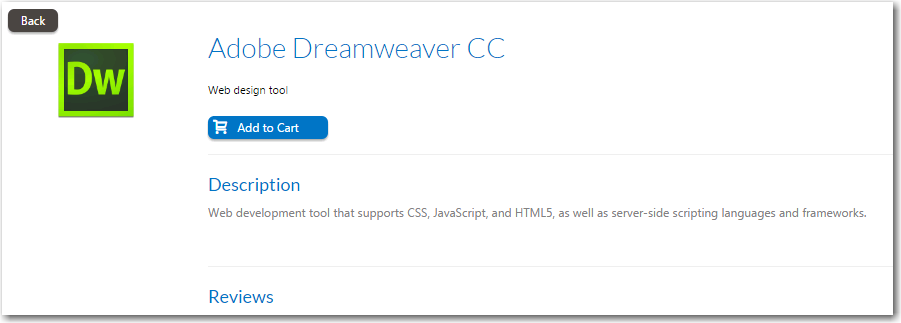Browsing Through Catalog Items in the Results Pane
The Results Pane either lists all of the catalog items in the selected category or the search results. Catalog items can be displayed in either card or list view. Addition catalog item information can be viewed on the detail view.
Card View
When in card view, catalog items are displayed in three or more columns; the number of columns that are displayed depends upon the width of the browser window.
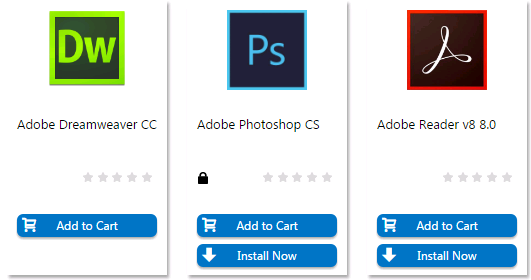
For each catalog item, a product icon and product title is displayed, along possible additional icons such as a star rating and other informational icons.
On the Browse Catalog tab, there are two checkout methods available:
- Standard checkout—After you locate a catalog item, click Add to Cart to add one or multiple catalog items to the cart, and then click on the cart to begin the checkout experience. Each time you add an item to the cart, the count (a large yellow number to the right of the cart icon) is increased. After you have selected all of the items you wish to request, click the cart icon to view the cart, and then click the View cart and checkout button to submit the request.
- Express checkout—Click Install Now to bypass the standard checkout experience when requesting a single catalog item. a catalog item request is automatically generated for that single catalog item, bypassing the checkout experience altogether.
For more information on the two checkout methods, see Checkout Methods: Standard and Express.
List View
To view the catalog items in a list view, click on the list icon above the columns of items.
When viewing catalog items in list view, catalog items are displayed in one column.
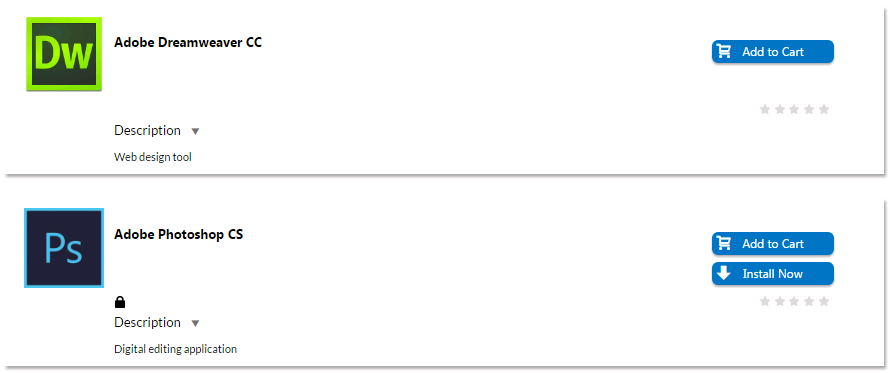
In addition to the product icon, product title, star rating, informational icons, and an Add to Cart and (possibly) Install Now buttons, the list view also includes a description of the catalog item, if one exists. You can click the arrow button next to the word Description to toggle between viewing and hiding the description.
Detail View
You can view additional information about a catalog item—such as its full description and all of its ratings and reviews—by clicking on the catalog item name in either the card or list view to open the detail view.