Adding Role Conditions Based on Collections
You can add an include or exclude role condition based on System Center Configuration Manager collections.
To create a new role based on collections:
- Perform the steps in Creating a New Role.
- Open the Conditions tab of the Role Properties dialog box. The Group and OU subtab opens.
- Open the Collections tab.
-
You can create two types of “collection” conditions: user collections and machine collections. However, when defining a condition on a role, App Portal only supports user collection conditions. This is because roles are associated with the users, not with machines.
-
- Click Add Condition . The Add Condition dialog box for collections opens.
- In the Enter a collection name search box, enter a word or phrase.
- Click Search . Search results are displayed.
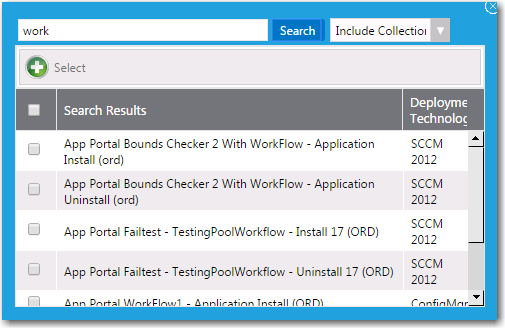
- Select item(s) in the search results list.
- Select either Include Collections or Exclude Collections from the list.
- Click Select .
- Close the Add Condition dialog box. On the Collections tab, the selected collection names are now listed.
- In the Enforcement column, select either Include Property or Exclude Property .
- Click Save Role .
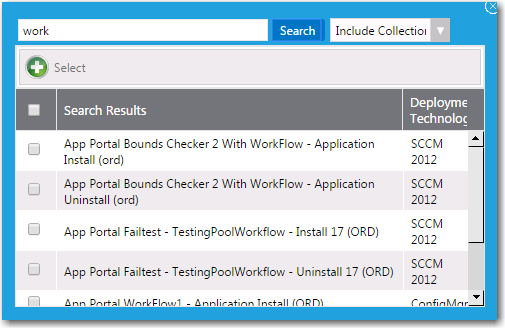
See Also