Using Upgrade Campaigns to Upgrade Applications Throughout Your Enterprise
note
This feature requires that App Portal is connected to FlexNet Manager Suite via the Flexera Service Gateway.
You can create a campaign to automatically upgrade an application that is installed in your enterprise or an application that could be installed in the future to an application/version you specify. You create retire campaigns on the Upgrade Campaign Policies view, which is opened by selecting Compliance Management > Upgrade Campaign .
To create an upgrade campaign, perform the following steps.
To create an upgrade campaign:
- Select Compliance Management > Upgrade Campaign . The Upgrade Campaign Policies view opens.

- Do one of the following:
- To upgrade an application installed in your enterprise—To create a campaign to upgrade an application that is installed in your enterprise, click Add Discovered Flexera IDs . The Add FlexeraID From Applications Discovered in FNMS view opens, listing all of the applications that have been discovered by FlexNet Manager Suite as being installed in your enterprise.
- To upgrade an application that could be installed in the future—To create a campaign to upgrade an application that could be installed in your enterprise in the future, click Search Flexera ID . The Search for FlexeraID view opens, listing all of the existing applications/versions in the FlexNet Manager Suite database.
- Locate and select the application(s) that you want to create an upgrade campaign for and click Add . An individual upgrade campaign is created for each selected application.
- Click Back to Campaign to return to the Upgrade Campaign Policies view. The application that you added is now listed.
- Click Configure Policy in the Upgrade Campaign Policy column of the application. The Configure Upgrade Campaign Policy view opens.
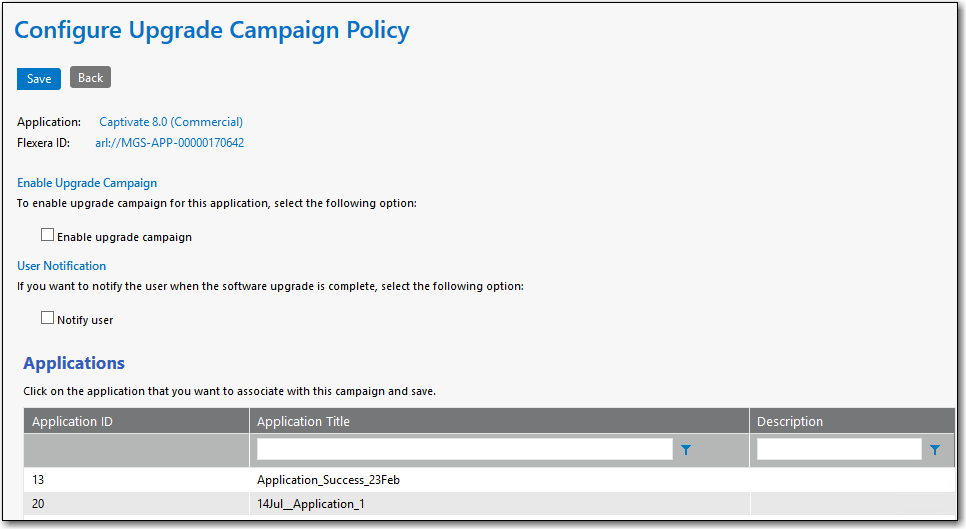
- Perform a search in the Applications list and select an application that users will be upgraded to.
- Select the Enable upgrade campaign option to enforce the campaign.
- If you want to notify the user when the software upgrade is complete, select the Notify user option.
- Click Save to return to the Upgrade Campaign Policies view. The application that you selected as the replacement will be listed in the Upgrade To column.
- To view a list of devices where a selected application is currently installed, click View Devices . The Devices view opens.
- Click Back to Upgrade Campaign to return to the Upgrade Campaign Policies view.
- To view a list of alerts that have been generated as part of an upgrade campaign, click View Alerts . The Alerts view for upgrade campaigns opens.

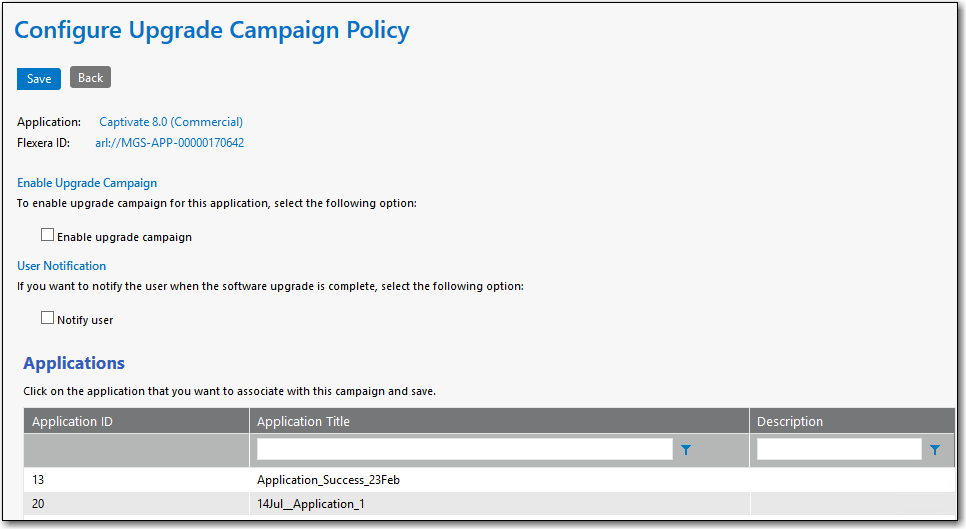
About Uninstalling the Original Version of the Application
When an upgrade campaign is enforced, the original application is not automatically uninstalled unless:
- The installer of the upgraded version automatically uninstalls the older version, OR
- A supersedence relationship for the application has been configured in System Center Configuration Manager.