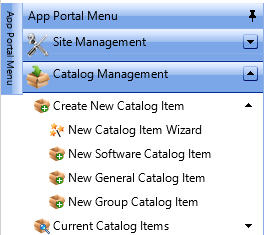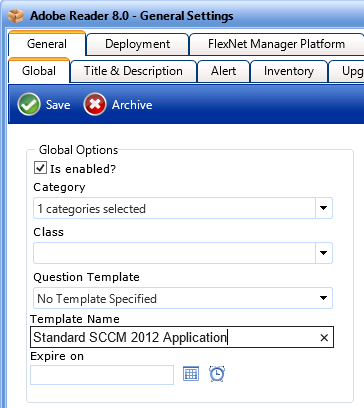Creating a Catalog Item Template
When you create a new catalog item, you can select an existing template to load settings from a previously created catalog item. For catalog items with a complex set of properties, creating a template to use during catalog item creation could prove to be quite beneficial.
To create a catalog item Template:
- Open the Admin tab, and click on Catalog Management :
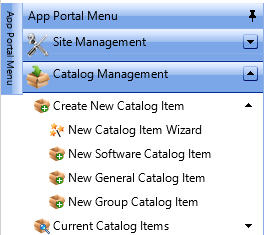
- Locate an existing catalog item that you would like to use as a template.
- Double-click that catalog item to open its Catalog Item Properties dialog box.
- On the General > Global tab, enter a name for the template in the Template Name text box.
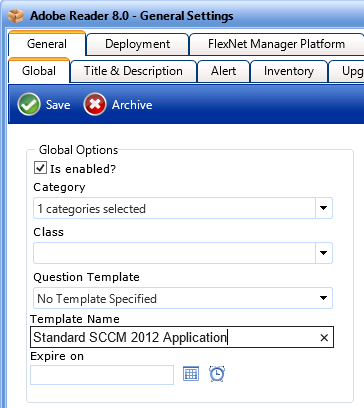
- Click Save . The next time that you create a new catalog item, you will be able to select this template when creating a new catalog item:
- New Catalog Item Wizard—The template will be listed in the Template list on the Catalog Item Title and Category panel.
- New Catalog Item Properties Dialog Box—The template will be listed in the Load settings from template list on the General > Global tab.
-
After you click Save on the New Catalog Item Properties dialog box the first time, the Load settings from template property will no longer be listed on the General > Global tab.